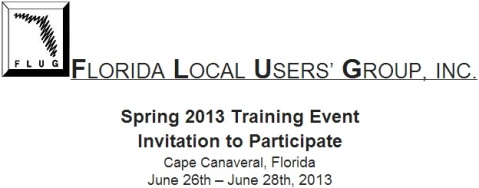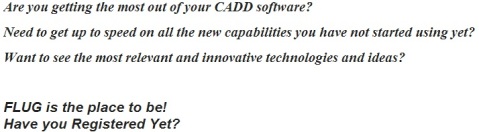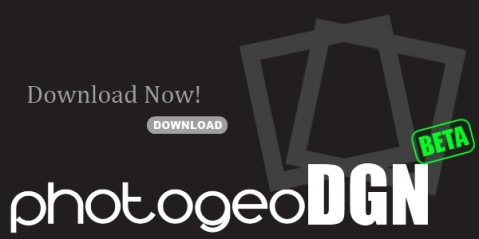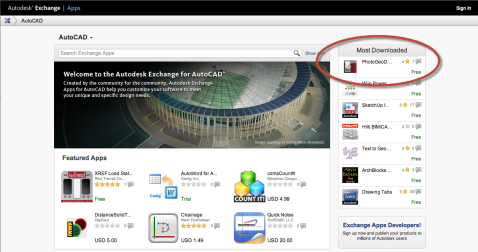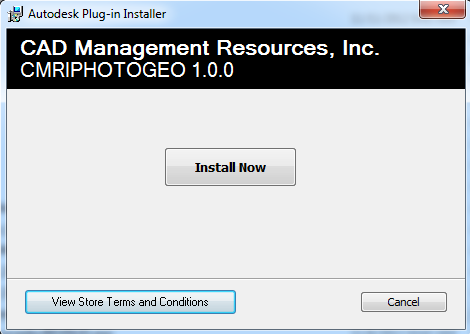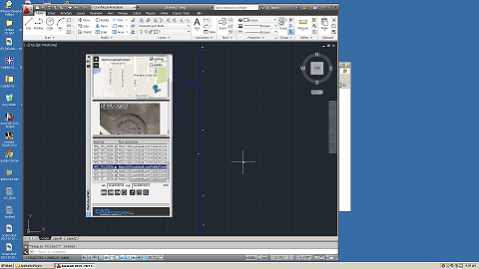Spring FLUG!
FLUG offers you the opportunity to make connections with industry peers, exhibitors, and even your own colleagues from other offices to solve a problem you recently encountered?
Engage in hands-on, face-to-face instruction with Industry experts who have faced similar challenges to yours.
- Explore the many new product capabilities you aren’t using yet to determine how you can take advantage of them
- Glean best practices and insider tips and tricks to create new efficiencies in your workflows
- Collaborate with developers to extend the use of your software
For over 25 years, FLUG one of the countries longest running and most successful Users’ Conference and Training Events, offers you the tools to best leverage your software to better meet your strategic objectives, make the most of your resources, and stay ahead of your competition.
Check out our Agenda:
Visit our website, www.flugsite.com. Under the Main Menu portion of the webpage you will find a link to for the current Spring Agenda. A few highlights include….
- Tips and Tricks in MicroStation V8i
- DWG Interoperability with MicroStation V8i
- Point Clouds
- AECOsim Building Designer
- Bentley Navigator
- Corridor Modeling
- Autodesk Revit Architecture
- Civil 3D Plans Production
- GEOPAK Terrain
How do I register to attend FLUG?
That is easy, visit our website, www.flugsite.com. Under the Main Menu portion of the webpage you will find a link to both the current Spring Agenda and to Registration. Click the Registration link and follow the guided registration process.
Hotel Information:
Radisson Resort at the Port
8701 Astronaut Blvd.
Cape Canaveral, FL 32920 Phone: (321) 784-0000 Visit us at http://www.radisson.com/capecanaveralfl The Radisson is using a new online registration system to reserve your discount FLUG rooms. For the FLUG Government Rate (ID required at check in) please use the following link, http://www.radisson.com/fluggovernment. For the FLUG Non Government Rate please use the following link, http://www.radisson.com/flugnongovernment.
Most Downloaded!
by Mark Stefanchuk, CADmanage.com
Thanks everyone for helping PhotogeoDWG make the most downloaded list in the Autodesk Exchange Apps store.
Change the Install Folder
by Mark Stefanchuk, CADmanage.com
Yes, it is possible to change the product folder for PhotogeoDWG. You have to do this after you run the Exchange Apps Store msi package, but it’s really easy.
As you can see there isn’t a way to change the install folder before you click “Install Now”. But, you can change the location after install. If you are using PhotogeoDWG with AutoCAD2013 the plugin will autoload if it resides in the Roaming\Autodesk folder, the Program Files\Autodesk folder, or the ProgramData\Autodesk folder. The msi package will install the to the Roaming\Autodesk\ApplicationPlugins\CMRI_Photogeo.bundle folder. But, if you want all users to be able to have access to this plugin without having to install it a bunch of times, then just move the Roaming\Autodesk\ApplicationPlugins\CMRI_Photogeo.bundle to Program Files\Autodesk\ApplicationPlugins\CMRI_Photogeo.bundle. That’s all you have to do. AutoCAD will take care of the rest.
About Mark Stefanchuk: Mark is a VP and senior consultant with CAD Management Resources, Inc. He divides his time between developing innovative custom software solutions and helping clients navigate complex design automation environments. If you would like to find out how he can assist you with your design technology he can be reached by contacting us at info@cadmanage.com.
PhotogeoDWG on Windows XP
by Mark Stefanchuk, CADmanage.com
I just finished up some testing running PhotogeoDWG in AutoCAD 2013 on Windows XP (SP3) and the results are good. The Autodesk Exchange Apps Store installer copies the Photogeo bundle into %appdata%, as it does in Windows 7. But in XP, the AppData location is in the Documents and Settings Application Data folder of the current user, and not in the user’s roaming folder.
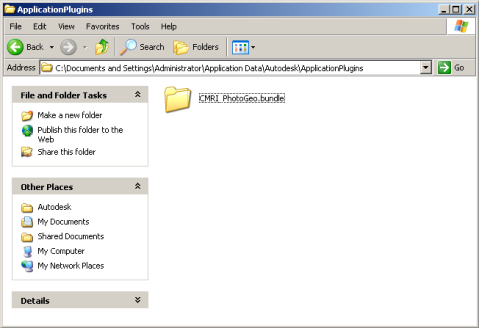
Autoloader worked great in AutoCAD 2013 and I was able to run all PhotogeoDWG features as expected. So, if you’re holding off on running tools available via Exchange apps because your expecting conflicts with Windows, there’s actually no need to wait.
About Mark Stefanchuk: Mark is a VP and senior consultant with CAD Management Resources, Inc. He divides his time between developing innovative custom software solutions and helping clients navigate complex design automation environments. If you would like to find out how he can assist you with your design technology he can be reached by contacting us at info@cadmanage.com.